How to Delete Zoom Account: Ending a Paid Plan and Cancelling Account
By Matt RedererUpdated on June 30, 2020

If you’re unhappy with your Zoom subscription or just want a break, you can delete the app. However, this won’t cancel your subscription or account. To fully delete your Zoom account, you will actually need to access your account and delete it.
Deleting your account is permanent, so you will want to make sure that you want to actually delete your account and not simply remove the app from your device(s). You will no longer be able to schedule your own meetings or host meetings for other participants.
What is covered in this article
To start, let’s cover the 3 essential things to know before you delete your account. Then we’ll walk through the Zoom cancellation policy, covering how to cancel a subscription and close your account. If you don’t have a paid subscription, you can skip down to the steps for deleting your account.
3 things you need to know before deleting a Zoom account
There are a few essential things that you must know before you cancel your Zoom account. Make sure you consider the points below before you proceed.
1. You must delete your account using the Zoom.us web portal
To cancel and delete your account, you will need to do so via the web portal through your browser. This is the only way to cancel your account. You will not be able to cancel your account using the desktop or mobile apps.
2. You need to cancel a paid subscription first (if you have one)
If you have a Basic (free) subscription, you can simply delete your account. If you have a paid subscription, you must first cancel your paid subscription. This is extremely important, so that the plan is cancelled and payments will not continue.
3. Deleting the app does not delete your account
If you typically use the app on your desktop or mobile device, you should know that deleting the app from these devices does not cancel your subscription, or delete your account. Deleting the app from a device will simply uninstall and delete the application. Your account and subscription will be unaffected.
How to cancel a paid Zoom subscription
If you want to cancel a paid subscription and revert back to the Basic (free) plan, you can do so at any time. If you want to delete your account altogether, you will need to cancel your paid subscription first. Follow the steps below to cancel a paid Zoom subscription.
1. Go to Zoom.us.
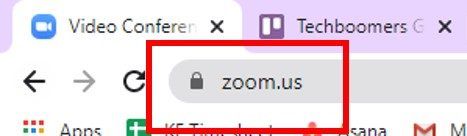
2. Sign in and click My Account to access your profile and account settings.
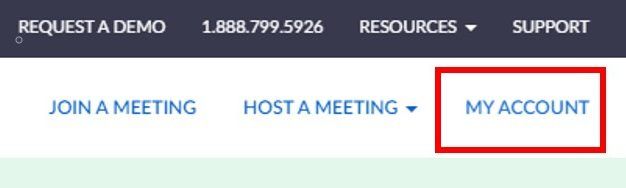
3. Click the Account Management drop-down on the left side menu, and then click Billing.
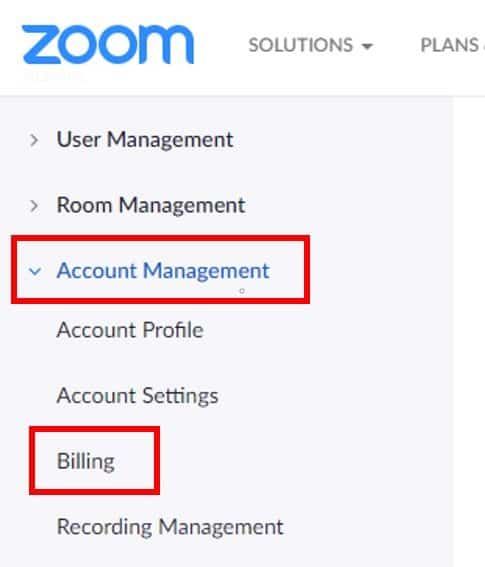
4. Your current plan(s) will be listed. Click Cancel Subscription for the plan you wish to cancel.
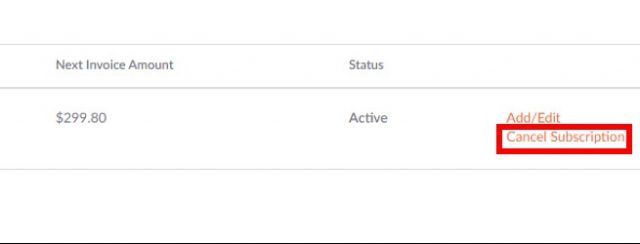
5. You will be given a summary of when your plan is paid up to, along with a warning about what you will lose access to. Click Cancel Subscription to confirm and cancel your plan.
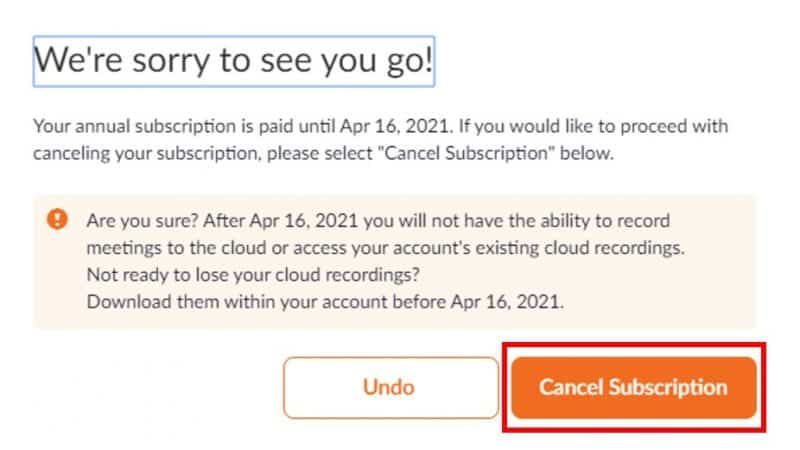
Important
If you’ve changed your mind and want to keep your subscription, click Undo. Your Zoom subscription will be unaffected.
How to delete a Zoom account permanently
Deleting a Basic (free) Zoom account can be done at any time. This will permanently delete your account, so make sure you want to delete it before following through.
Important
Paid users must cancel their subscription prior to deleting their account. Instructions for how to cancel your paid subscription can be found earlier on in this tutorial.
1. Go to Zoom.us and click Sign In to sign in to your account. (You may automatically be signed in depending on your settings).
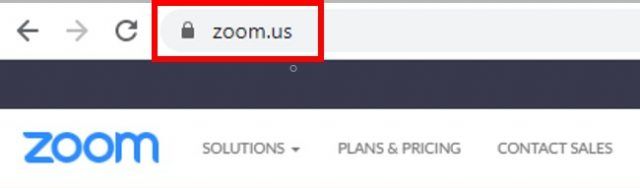
2. Click My Account in the top right corner.
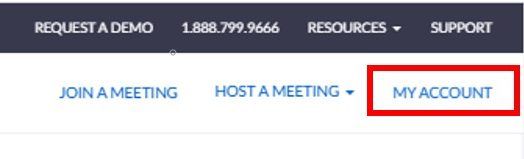
3. Click Account Management to open the drop-down options. Then click Account Profile.
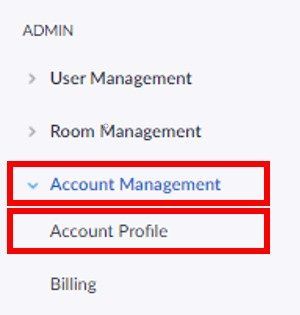
4. You will be able to see your account profile information. Click Terminate my account.
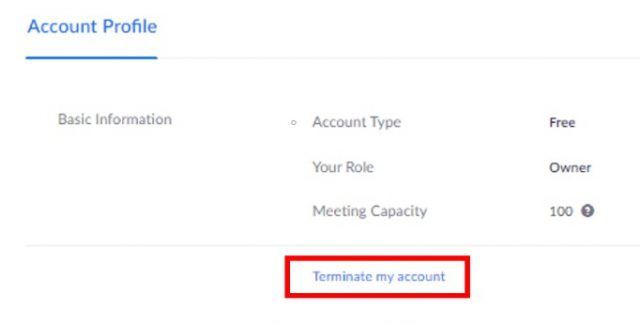
5. Next, you will need to confirm that you want to terminate your account. Click Yes to confirm and delete your account.
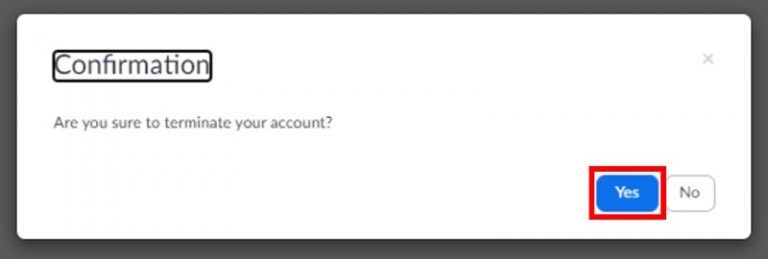
Your account should be deleted. You will now find that when you attempt to access Zoom via the app or browser, your account will no longer be available.
Hopefully this helped you cancel your subscription and delete your account. If you still need a video conferencing service, consider alternative video conferencing services. If you decide to come back and use Zoom later, you can create a new Zoom account.