How To Find Old iMessages and View iMessage History
By Jessica RegheliniUpdated on August 19, 2024

Tech Life Unity independently reviews everything we recommend. When you buy something after clicking on a link to another website, we may earn a commission. Learn More
Have you ever wanted to find a specific message you sent or received from someone, but struggled to find it in a mess of messages, or didn’t want to take the time to scroll back in your conversation and try to find it? Luckily, there’s an easy way to find old iMessages on your iPhone or iPad. We’re going to walk you through the steps of how to search for and find iMessages, and how to view iMessage history.
To find old iMessages:
1. Open Messages.
Tap the Messages icon to launch the app on your device.
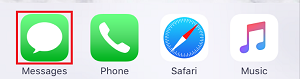
2. Drag your finger downwards across the middle of your screen to reveal a search bar.
To be able to find old messages, you’ll need to access this search function. Swipe your finger downwards across your screen to reveal the search option.
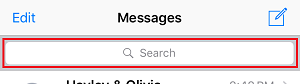
3. Tap the Search Bar and type in keywords from the message, or the name of someone in the conversation.
Tap the Search Bar text box and type in what you’re looking for. You can search for a message by keyword, or by the name of the person you were talking to.

4. Tap Search.
Once you’ve typed in your search criteria, tap Search.
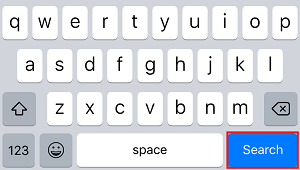
5. Select the message you were looking for to go to the conversation.
Look through the search results and see if you can find the message you were looking for. If you find one you’d like to look at, tap the conversation to open it. If you searched by keyword and tap a specific message in the search results, your conversation will open to the part where that message appears.
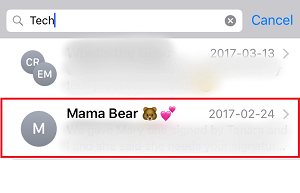
That’s all it takes to find an old message on your device. If you want to view your iPhone or iPad’s messaging history, keep reading – we’ll tell you how to do that next.
How to view your iMessage history
You can view your iMessage history by tapping Messages and then scrolling through your conversations. If your device is set to never delete conversations, all messages will be stored on your device and you can look through them. If some have been deleted, there are steps you can take to view them.
If you want to view a message you’ve deleted, you can do so if you have a backup of your device from when that message was still stored on it. Check out our article on how to recover deleted iMessages to learn how.
That’s it for this article on how to find old iMessages and view your messaging history on an iPhone or iPad. Head over to one of our other guides like how to block iMessages if you want to learn more.